Need to Edit a Photo? Make Sure You Use the Right Tool for the Job.
The best software to edit a photo depends on the type of editing you need to do, your level of skill, and your budget. Here's my favorite image editing software for a variety of tasks, skill levels, and budgets.
You may need to edit a photo to post on social media, or you may need to prepare a few product shots for a juried craft show application. Each job requires different functionality in your image editing software.
Whether you sell crafts at craft shows, or online, or both, you'll need to be able to edit photos. What was once not so important for craft professionals has become an essential skill.
You may need to edit a photo for:
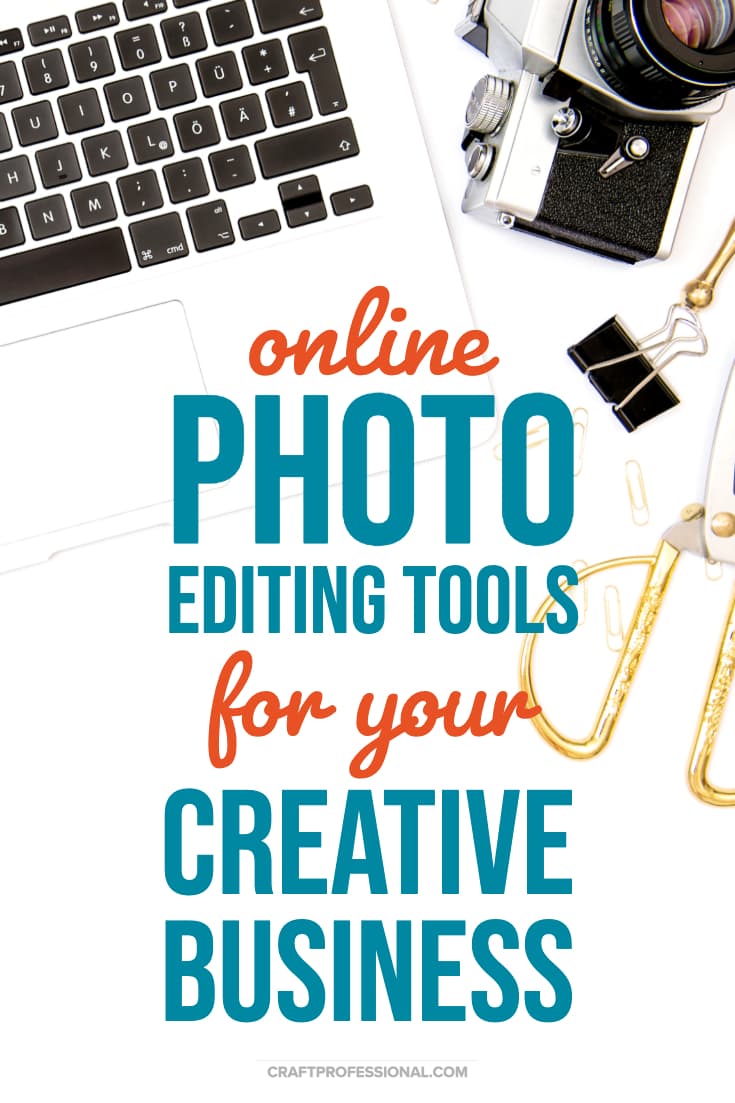
Lighting and Color
Lighting and color in photos may require slight touch-ups to show your work accurately and at its very best.
Cropping
You may need to crop images to get the best composition and make images fit the dimensions requested by craft show organizers, or to optimize image size requirements for online marketplaces or social media sites.
File Sizes
You may need to reduce file sizes to meet requirements of show organizers, online marketplaces or social media sites.
Graphics and Text
You may want to add graphics or text to images used for social media sites and possibly for online marketplaces. Typically, you won't add fancy graphics or text to images used for craft show applications; jurists just want to see your products without other distractions.
There Are Plenty of Excellent Tools to Help you Edit a PHoto
Luckily, there are a lot of excellent, and free or affordable image editing software options available.
If you're new to image editing, the biggest problem you'll face will be sorting through all of your choices to find the right tool for the job at hand. That's why I've created this handy reference guide to help you decide which software to use based on the job you need to do.
This list isn't exhaustive. There is certainly other software out there. I've selected the tools featured below because:
- they are extremely popular
- I've used them all to some degree
- and among these choices, you'll be able to find a tool that does what you need at a price you can afford.
I've broken down each tool based on three different criteria. Here's how I've assessed each photo editing tool:
- Works on - Here's where you find out whether a tool works on Mac or PC or both. There's no point in researching a tool if you have a Mac and the tool only works on PC. I've also noted whether there is a mobile app available.
- What it Does Best - Different tools are most ideal for different jobs. Some tools are fantastic at one job, but not ideal for other tasks. In some places, I've included a section on downsides if there are some limitations to consider.
- Price - Here's what it will cost you if you want to use this software.
I earn a commission for purchases made through links on this page.
To learn more, please see my disclosure.
Canva
Works on: PC or Mac - There's a mobile app for Android and iPhones
What it Does Best: Creating images for social media or your blog.
Canva's best feature for craft professionals are the social media templates. You can quickly create an image that's sized perfectly for Pinterest, Instagram, Facebook, or Twitter. There's no need to remember the optimal images sizes for each platform.
Once you choose your image size, you can upload your own image, or use one of Canva's images. If you want to add text or graphics, choose one of Canva's templates that allow you to create great looking graphics instantly. There's no need to figure out how to pair fonts or create a great layout. It's all done for you.
Downsides: Canva isn't the best tool to use to edit a photo for craft show applications. Typically, you need more control over the size of your images. You could, possibly do this task with Canva in a pinch, but there is other software that's free and easy to learn that is better suited to this task.
You can't resize your work or save templates with the free version of Canva.
For example, If I wanted to make similar images sized for Pinterest, Instagram, and Facebook, I couldn't just create one image, and then resize it to fit each social media platform. I'd have to make one image sized for one social media platform, and then start all over again making the next image for the next platform.
That limitation will really slow down your work flow if you're making images for several different social media sites.
You can resize designs, however, if you subscribe to Canva for Work, which costs $12.95 per month.
Price: Canva is free if you want to create graphics using your own images or Canva's free images, and the more simple layouts. Some of Canva's images and layouts cost $1 US each. $1 is actually a great price for paid stock images. If you want to be able to resize your work and save templates, you'll need Canva for Work, which costs $12.95 US per month.
PicMonkey
Works on: PC or Mac - There's a mobile app for Android and iPhones
What it Does Best: PicMonkey is also a good tool if you want to create images for social media or a blog. It has a lot of extremely easy to use features, and it's a great option for someone who wants to be able to improve their images, and add graphics, effects, and text but doesn't want to learn complex image editing software.
It's not the tool I'd choose to edit a photo for craft show applications.
PicMonkey doesn't have the same templates sized specifically for various social media platforms like Canva has, so if you're going to use it for creating social media images, you'll have to remember the right proportions for each platform.
That's not a deal breaker, though. It's easy enough to keep a note with the ideal image sizes for each platform you use stuck to your desk.
What PicMonkey does have are all kinds of ways to easily edit a photo to improve the look or add fun graphics.
You can improve the look of your photos, add cool effects, and add text using any font you have on your computer with PicMonkey. You can do it all without having to learn how to use more complex image editing software.
Price: PicMonkey no longer has useable free options. You can explore everything PicMonkey does for free, but you can't save or export any of your work (necessary functions if you're going to use your images anywhere) unless you have a subscription. Subscription costs vary depending on the level you choose.
Pixlr
Works on: PC or Mac - There's a mobile app for Android and iPhones
What it Does Best: Pixlr is a great choice for preparing photos for juried art show applications.
It's fairly simple to learn how to edit a photo. You can adjust lighting, crop, and resize images easily using Pixlr. You'll have all of the control you need to adjust your images for each show organizers' requirements.
If you just need to prepare images for craft show applications, and you're not interested in any other image editing functions, Pixlr is the software I'd recommend.
Price: There's a paid option, but you can do everything you need to prepare photos for craft shows with the free version.
Photoshop CC (Creative Cloud)
Works on: PC or Mac - Several mobile apps for Android and iPhone
What it Does Best: Photoshop CC is the most powerful image editor I've used, and it's the one I use most frequently now. It gives you all kinds of control to edit a photo exactly how you like and add effects and text.
Downsides: Although it's fairly intuitive to use the basic functions of Photoshop, if you want to use the more advanced features that make it worth the price, you'll need to commit some time to really learn the software.
If you want to create fun effects and aren't concerned about having as much control, PicMonkey will do that for you with less of a learning curve. Similarly, if you just need to resize, crop and slightly edit images for craft show applications, you don't need software as powerful as Photoshop CC. Pixlr will do all of that for free.
Price: Plans start at $9.99 per month, and go up from there if you want access to more Adobe products.
Download a Free Trial of Photoshop CC
Photoshop Elements
Works on: PC or Mac - Mobile apps for Android and iPhone
What it Does Best: Photoshop Elements is like Photoshop CC lite. It doesn't have all of the functionality of Photoshop CC, but you can do a whole lot with it. It's also good for editing images for applications to craft shows, but if that's all you need to do with an image editor, I'd suggest using Pixlr.
Unlike the other paid options here, which are all accessed on a subscription basis, Photoshop Elements is software you buy once and then own for as long as you want to use it.
If you're someone who prefers to buy something outright instead of committing to a monthly fee, Photoshop Elements might appeal to you. The downside is you won't get updates for this software, so, at some point you will likely need to replace it for a newer version. The upside, though is, if you use the software for a few years, it will be less expensive than buying subscription-based access to Photoshop CC.
Price: $99.99, although you may find it on sale
Learn more about Photoshop Elements
Paint.net
Works on: PC - There is no version for Macs
What it Does Best: If you want to use Photoshop, but it's not in your budget, check out Paint.net. I used it for years before I switched to a Mac.
Paint.net is certainly not as powerful as Photoshop, but the design is very similar. It's a good option for those who need to edit photos for craft shows applications, but also want a little more functionality and are interested in spending some time learning how to use image editing software.
Price: Free
Gimp
Works on: PC and Mac
What it Does Best: Gimp is also a good choice for editing photos for craft shows. Many people see it as the alternative to Paint.net for people who own Macs, and others love Gimp in its own right.
I've tried Gimp, but I didn't work with it long enough to truly master it. I decided to switch to Photoshop instead.
Like Photoshop and Paint.net, Gimp has a lot of features, but it will take you longer to learn than Pixlr.
Price: Free
Moving Forward - Choose the Right Tool for the Job
If you want to: Create images for social media with text, fancy layouts, and effects, but you don't want to spend a lot of time learning how to use new software.
Try:
- Canva if you want a mostly free option.
- PicMonkey if you want more functionality and don't mind paying an annual fee.
If you want to: Edit product shots for craft show applications, and you don't want to spend a lot of time learning how to use new software.
Try:
- Pixlr. It will give you all the functionality you need to prepare your images for craft show applications. It's free and easy to learn.
If you want to: Delve deeper into the world of image editing, spend time learning more complex image editing software, edit images, text, and effects, and have more control whenever you edit a photo.
Try:
- Paint.net if you want to dip your toe in with a free option that is similar enough to Photoshop that, if you decide to move on to Photoshop in the future, the switch will be quite easy.
- Gimp if you want a powerful free option, particularly if you're on a Mac and can't use Paint.net.
- Photoshop Elements if you want Photoshop but don't want to commit to a monthly subscription fee, and don't mind missing some of the more advanced features you get with Photoshop Creative Cloud.
- Photoshop Creative Cloud if you're serious about doing a lot of more complex image editing, need the full range of Photoshop's functionality, and you'll use it enough that the monthly subscription fee is a worthwhile expense.


New! Comments
Have your say about what you just read! Leave me a comment in the box below.